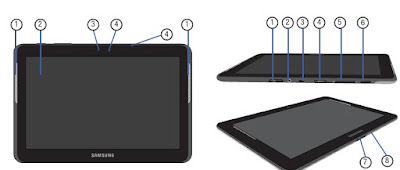The Samsung Galaxy Note Edge User's Manual has been released by samsung at their website. The Samsung Galaxy Note Edge User's Manual is provided in PDF document format (146-pages, PDF) that you can download directly from samsung website. You can read this Samsung Galaxy Note Edge User's Manual by using PDF reader software/application. The Samsung Galaxy Note Edge User's Manual contains complete reference information about how to operate the Samsung Galaxy Note Edge User's Manual smartphone properly, such as how to use the hardware, how to charging the notebook, basic troubleshooting and many more.
Table of Contents:
1. Getting Started
2. Know Your Device
3. Calling
4. Applications
5. Settings
Front View of Samsung Galaxy Note Edge:
• Power key : Press and hold to turn the device on or of, restart it, or for quick access to Airplane, Emergency, and Sound modes. Press to lock or
wake up the screen.
• Front camera: Take self-portraits and record videos of yourself.
• Proximity and gesture sensors: Detects the presence of objects near the device.
• Edge screen : Provides quick access to frequently used apps, alerts, notiications, and device functionality all with the swipe of a thumb.
• Back: Return to the previous screen or close a dialog box, menu, or keyboard.
• Home key/Finger scanner : Return to the Home screen. Activate the Fingerprint security feature.
• Recent: Display recent apps or touch and hold for home screen options.
• Volume key: Press to adjust the volume of your device’s sounds and audio.
• Status light: Displays red when charging or the battery is low, blue when a notiication has arrived or you are voice recording, and green when fully charged.
• Earpiece: Listen to a call.
wake up the screen.
• Front camera: Take self-portraits and record videos of yourself.
• Proximity and gesture sensors: Detects the presence of objects near the device.
• Edge screen : Provides quick access to frequently used apps, alerts, notiications, and device functionality all with the swipe of a thumb.
• Back: Return to the previous screen or close a dialog box, menu, or keyboard.
• Home key/Finger scanner : Return to the Home screen. Activate the Fingerprint security feature.
• Recent: Display recent apps or touch and hold for home screen options.
• Volume key: Press to adjust the volume of your device’s sounds and audio.
• Status light: Displays red when charging or the battery is low, blue when a notiication has arrived or you are voice recording, and green when fully charged.
• Earpiece: Listen to a call.
Back View of Samsung Galaxy Note Edge:
• Infrared transmitter : Controls external devices using infrared light.
• Headset jack : Connect an optional headset (not included).
• Rear camera : Take pictures and record videos.
• Heart rate sensor: When using the S Health app, this sensor measures your heart rate through your ingertip.
• Microphone: Records audio and detects voice commands.
• USB charger/Accessory port: Connect the USB charger cable (included), and other optional accessories (not included).
• S Pen : Assists you in performing various functions.
• Speaker : Plays music and other sounds.
• Flash: Illuminate subjects in low-light environments when taking a photo or recording video.
• Headset jack : Connect an optional headset (not included).
• Rear camera : Take pictures and record videos.
• Heart rate sensor: When using the S Health app, this sensor measures your heart rate through your ingertip.
• Microphone: Records audio and detects voice commands.
• USB charger/Accessory port: Connect the USB charger cable (included), and other optional accessories (not included).
• S Pen : Assists you in performing various functions.
• Speaker : Plays music and other sounds.
• Flash: Illuminate subjects in low-light environments when taking a photo or recording video.
For complete ASUS N551ZU Notebook User's Manual PDF File, please click link below :